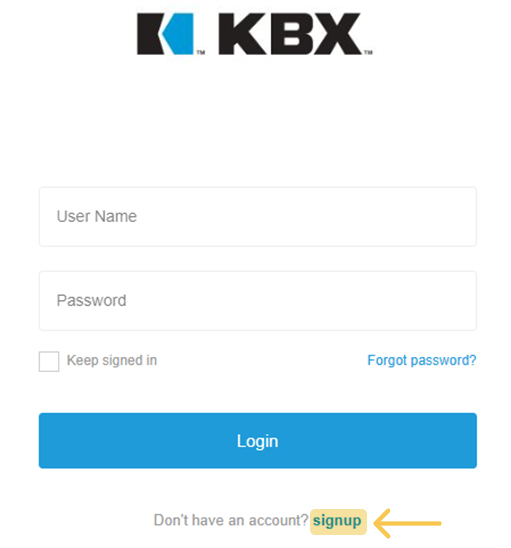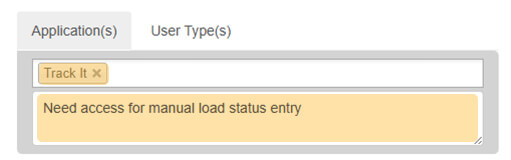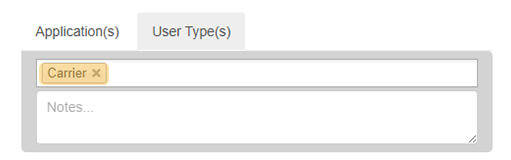Step 4 – Review and Confirm
- Read and accept the Terms & Conditions.
- Click Register.
- Check your inbox for a confirmation email and verify your address — you won’t be able to log in until it’s confirmed.
- Once verified, our KBX TM Admin Team will grant you the appropriate security access or reach out for any additional details needed to complete your setup.