Step 4 – Complete Your Update
Once all required fields are submitted, your load will continue through the invoicing process.
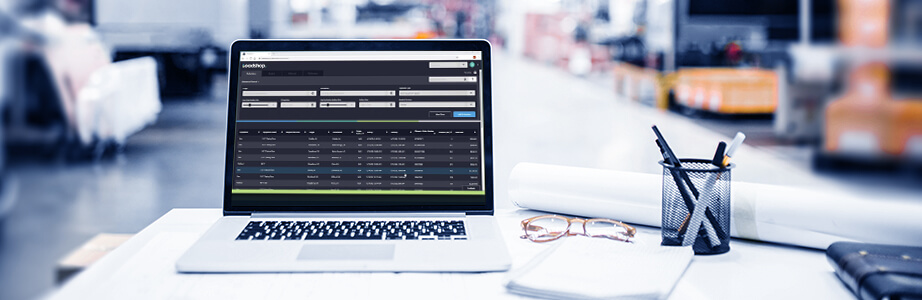
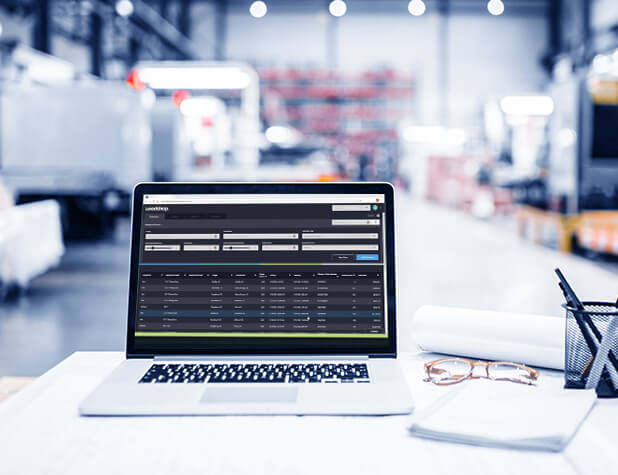
Loadshop makes it easy to keep shipment statuses current. Updating loads promptly ensures your customer knows where freight is and helps keep invoices moving through the payment process without delay.
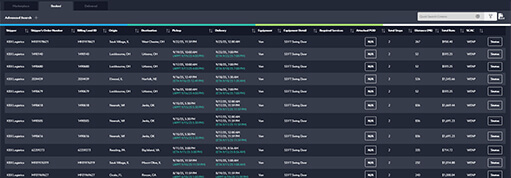
Complete the required status fields for both the Pickup Stop and Final Stop.
Pickup Stop:
Final Stop:
Tip: Click the calendar icon to select a date and ensure you use the local time for each location.
When all fields are complete, click Send Statuses.
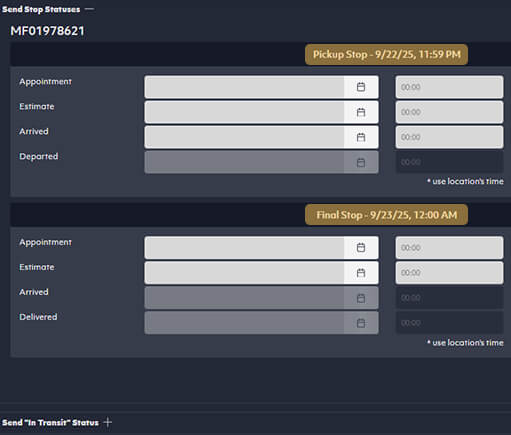
(Optional but Recommended)
Keeping in-transit information current improves visibility for all parties:
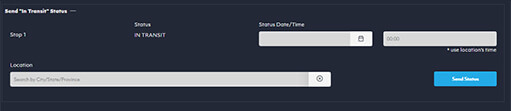
Once all required fields are submitted, your load will continue through the invoicing process.

