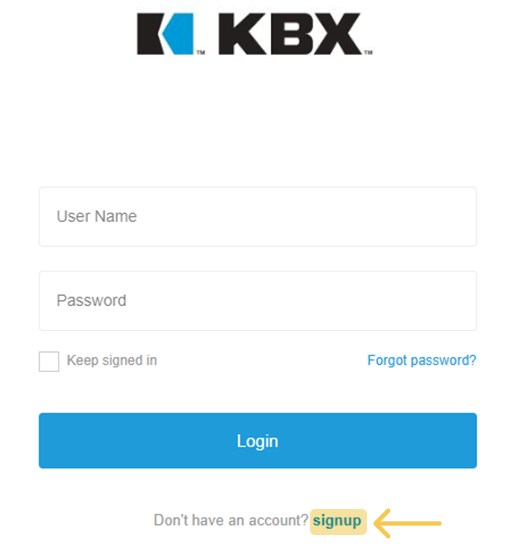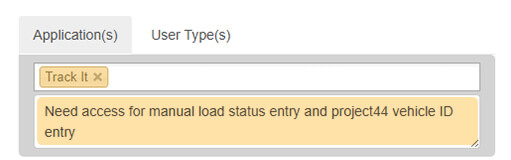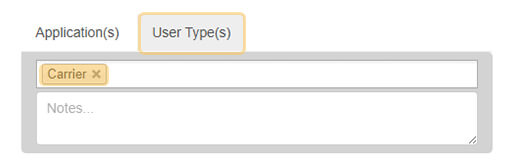For Contracted Lanes
Where to Enter Vehicle ID:
- In KBX TM/TOPS, go to Load Status Entry → Track It screen.
- Use the Vehicle ID button.
- Or use the link within the email tender.
Steps:
- Enter the truck number in the Visibility Associate Asset screen.
- Add it as soon as you know which driver will take the load.
- If the truck number changes, update it in the Track It screen immediately.
For Loads Tendered Through Loadshop
Where to Enter Vehicle ID:
- In the Loadshop portal, go to the Booked loads tab.
- Click the white pencil icon under the “Truck #” column.
Steps:
- Enter the truck number exactly as it appears in your ELD provider’s portal.
- If the truck number changes, update it in Loadshop right away.