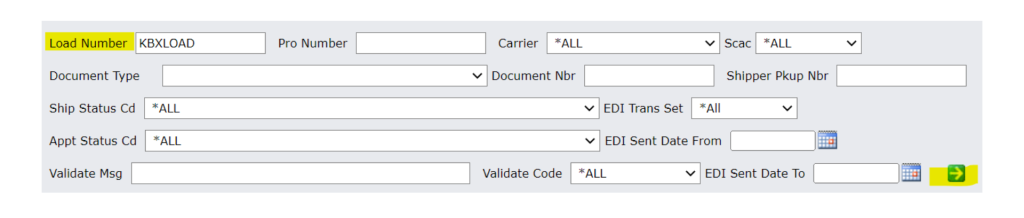KBX TM Manual Load Status Entry Instructions
SCROLL DOWN TO PROCEED TO THE MANUAL STATUS ENTRY INSTRUCTIONS

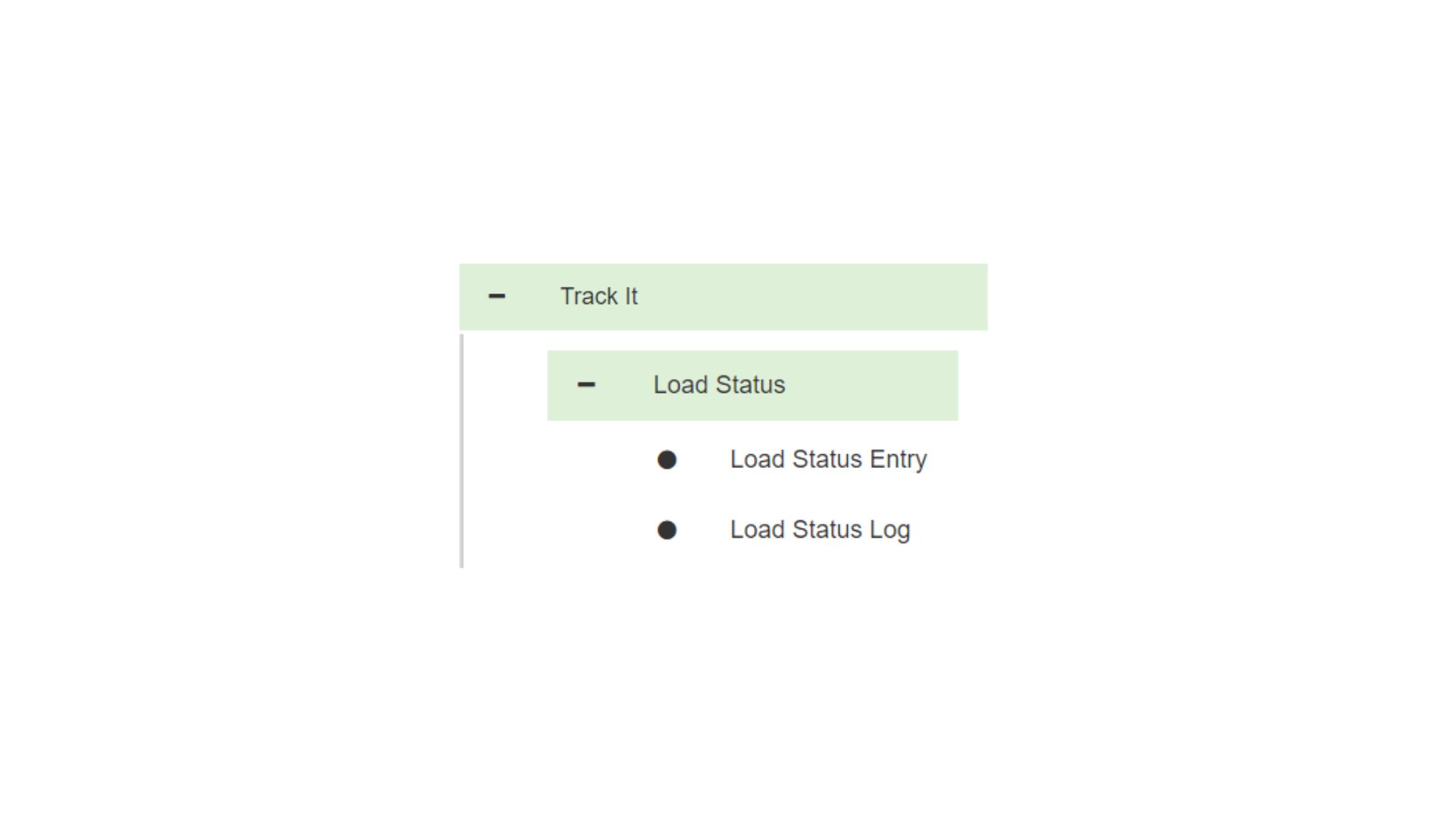
Click on Track It → Load Status → Load Status Entry
Reminder- Load status entries are needed to process invoices for payment.
• Start typing load number you are wanting to update in top left corner and click on load number as it appears underneath the text box. This will auto-populate certain fields.
• Add Pro Number
• You can retype the load number if your system does not generate pro numbers
• Add Trailer Number – to load in top left corner

• Select Stop 1 from the Stop Number drop down
• You must have the following pickup statuses entered on all loads to ensure the load rates correctly
• X3: ARRIVED AT PICK-UP LOCATION
• AF: CARRIER DEPARTED PICK- UP LOCATIO
• These should be the actual dates and times for each event
• Enter Date/Time for each status type
• Enter a Reason Code
• If there were no exceptions, you can hit the NS box to the right of the Reason menu
• Click Save once load status box is filled out for each status in bottom right corner of the screen. This step must be done for each
new status entry to ensure it updates the load correctly.
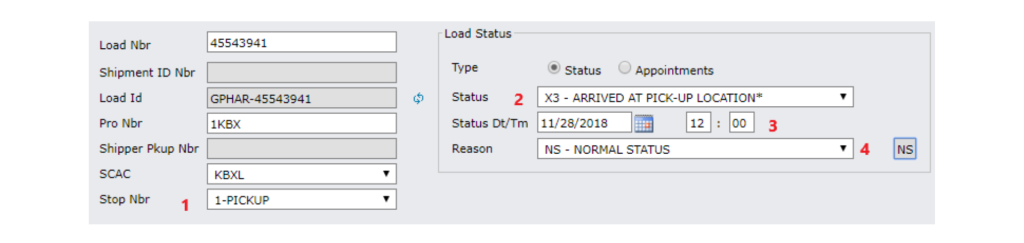
• Select Stop 2 from the Stop Number drop down
• Repeat this process for each delivery stop on the load
• You must have the following delivery statuses entered on all loads to ensure the load rates correctly
• X1: ARRIVED AT DELIVERY LOCATION
• D1: COMPLETED UNLOADING AT DELIVERY LOCATION
Or
• CD: CARRIER DEPARTED DELIVERY LOCATION
• These should be the actual dates and times for each event
• Enter Date/Time for each status type
• Enter a Reason Code
• If there were no exceptions, you can hit the NS box to the right of the Reason menu
• Click Save once load status box is filled out for each status in bottom right corner of the screen. This step must be done for each
new status entry to ensure it updates the load correctly.
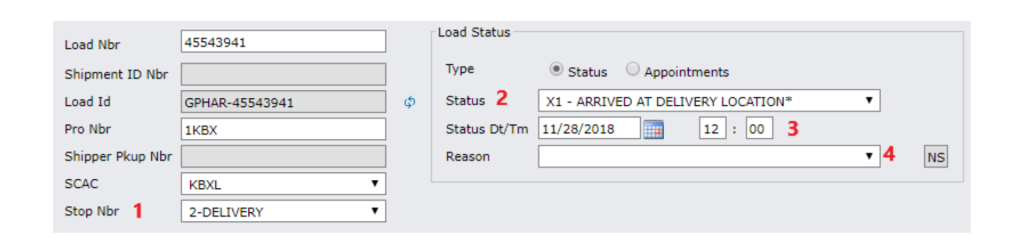
• You can confirm that status entries were saved by entering the load number in the Load Status Log screen.
• Click on Track It → Load Status→ Load Status Log
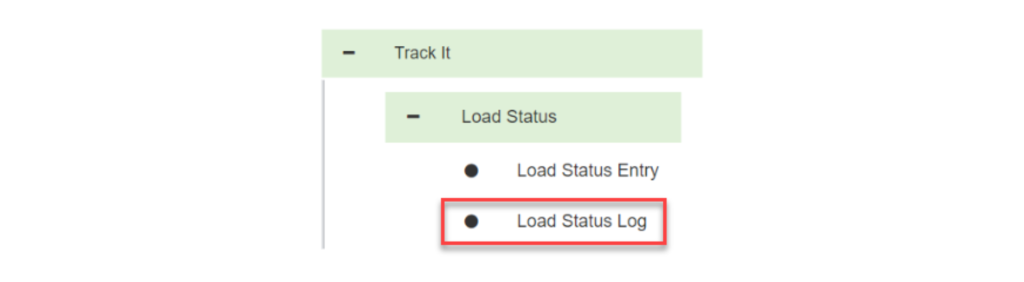
• Enter your load number and hit the green arrow at the bottom right of the fields
• This will allow you to view all processed statuses for the specific load